大纲
-
1、Elasticsearch简介
-
2、Elasticsearch HTTP查询
1、Elasticsearch 简介
Elaticsearch,简称为 ES, ES 是一个开源的高扩展的分布式全文搜索引擎, 是整个 ElasticStack 技术栈的核心,The Elastic Stack, 包括 Elasticsearch、 Kibana、 Beats 和 Logstash(也称为 ELK Stack)。能够安全可靠地获取任何来源、任何格式的数据,然后实时地对数据进行搜索、分析和可视化。
Elaticsearch可以近乎实时的存储、检索数据;本身扩展性很好,可以扩展到上百台服务器,处理 PB 级别的数据。
- 应用案例
(1) GitHub: 2013 年初,抛弃了 Solr,采取 Elasticsearch 来做 PB 级的搜索。 “GitHub 使用Elasticsearch 搜索 20TB 的数据,包括 13 亿文件和 1300 亿行代码”。
(2)维基百科:启动以 Elasticsearch 为基础的核心搜索架构
(3)百度:目前广泛使用 Elasticsearch 作为文本数据分析,采集百度所有服务器上的各类指标数据及用户自定义数据,通过对各种数据进行多维分析展示,辅助定位分析实例异常或业务层面异常。目前覆盖百度内部 20 多个业务线(包括云分析、网盟、预测、文库、直达号、钱包、 风控等),单集群最大 100 台机器, 200 个 ES 节点,每天导入 30TB+数据。
(4)新浪:使用 Elasticsearch 分析处理 32 亿条实时日志。
(5)阿里:使用 Elasticsearch 构建日志采集和分析体系。
(6)Stack Overflow:解决 Bug 问题的网站,全英文,编程人员交流的网站
- 环境准备
- Windows 版的 Elasticsearch 压缩包,解压即安装完毕,解压后的 Elasticsearch 的目录结构如下
| 目录 | 含义 |
|---|---|
| bin | 可执行脚本目录 |
| config | 配置目录 |
| jdk | 内置 JDK 目录 |
| lib | 类库 |
| logs | 日志目录 |
| modules | 模块目录 |
| plugins | 插件目录 |
解压后,进入 bin 文件目录,点击 elasticsearch.bat 文件启动 ES 服务 。
注意: 9300 端口为 Elasticsearch 集群间组件的通信端口, 9200 端口为浏览器访问的 http协议 RESTful 端口。
打开浏览器,输入地址: http://localhost:9200,测试返回结果,返回结果如下
{
"name" : "DESKTOP-LNJQ0VF",
"cluster_name" : "elasticsearch",
"cluster_uuid" : "nCZqBhfdT1-pw8Yas4QU9w",
"version" : {
"number" : "7.8.0",
"build_flavor" : "default",
"build_type" : "zip",
"build_hash" : "757314695644ea9a1dc2fecd26d1a43856725e65",
"build_date" : "2020-06-14T19:35:50.234439Z",
"build_snapshot" : false,
"lucene_version" : "8.5.1",
"minimum_wire_compatibility_version" : "6.8.0",
"minimum_index_compatibility_version" : "6.0.0-beta1"
},
"tagline" : "You Know, for Search"
}
Elasticsearch 是面向文档型数据库,一条数据在这里就是一个文档。 为了方便大家理解,我们将 Elasticsearch 里存储文档数据和关系型数据库 MySQL 存储数据的概念进行一个类比
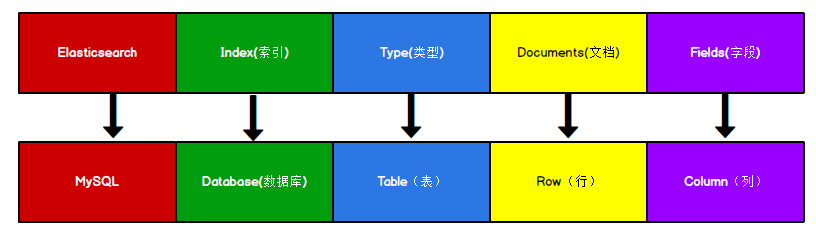
ES 里的 Index 可以看做一个库,而 Types 相当于表, Documents 则相当于表的行。这里 Types 的概念已经被逐渐弱化, Elasticsearch 6.X 中,一个 index 下已经只能包含一个type, Elasticsearch 7.X 中, Type 的概念已经被删除了。
2、Elasticsearch HTTP 查询
2.1 索引-创建
使用Postman测试,启动ES 服务器,发送PUT请求:http://127.0.0.1:9200/shopping
{
"acknowledged": true,//响应结果
"shards_acknowledged": true,//分片结果
"index": "shopping"//索引名称
}
// 后台日志
[2021-04-08T13:57:06,954][INFO ][o.e.c.m.MetadataCreateIndexService]
[DESKTOP-hundsum] [shopping] creating index, cause [api], templates [], shards [1]/[1], mappings []
重复发送相同的put请求,如果索引已经存在,则会报错。
2.2 索引-查询和删除
- 查看所有索引
// GET请求: http://127.0.0.1:9200/_cat/indices?v
参数说明:
_cat 表示查看的意思, indices 表示索引,所以整体含义就是查看当前 ES服务器中的所有索引
响应结果:
health status index uuid pri rep docs.count docs.deleted store.size pri.store.size
yellow open shopping J0WlEhh4R7aDrfIc3AkwWQ 1 1 0 0 208b 208b
表头
| 表头 | 含义 |
|---|---|
| health | 当前服务器健康状态: green(集群完整) yellow(单点正常、集群不完整) red(单点不正常) |
| status | 索引打开、关闭状态 |
| index | 索引名 |
| uuid | 索引统一编号 |
| pri | 主分片数量 |
| rep | 副本数量 |
| docs.count | 可用文档数量 |
| docs.deleted | 文档删除状态(逻辑删除) |
| store.size | 主分片和副分片整体占空间大小 |
| pri.store.size | 主分片占空间大小 |
- 查看单个索引
向 ES 服务器发 GET 请求 : http://127.0.0.1:9200/shopping
返回结果如下:
{
"shopping": {//索引名
"aliases": {},//别名
"mappings": {},//映射
"settings": {//设置
"index": {//设置 - 索引
"creation_date": "1617861426847",//设置 - 索引 - 创建时间
"number_of_shards": "1",//设置 - 索引 - 主分片数量
"number_of_replicas": "1",
"uuid": "J0WlEhh4R7aDrfIc3AkwWQ",//设置 - 索引 - 编号
"version": {//设置 - 索引 - 版本号
"created": "7080099"
},
"provided_name": "shopping"
}
}
}
}
- 删除指定索引
向 ES 服务器发 DELETE 请求 : http://127.0.0.1:9200/shopping , 返回结果如下:
{
"acknowledged": true
}
次查看所有索引,GET http://127.0.0.1:9200/_cat/indices?v,返回结果如下:
health status index uuid pri rep docs.count docs.deleted store.size pri.store.size
2.3 文档创建
假设索引已经创建好了,接下来我们来创建文档,并添加数据。这里的文档可以类比为关系型数据库中的表数据,添加的数据格式为 JSON 格式
向 ES 服务器发 POST 请求 : http://127.0.0.1:9200/shopping/_doc,请求体JSON内容为:
// 添加数据
{
"title":"小米手机",
"category":"小米",
"images":"http://www.gulixueyuan.com/xm.jpg",
"price":3999.00
}
// 返回结果
{
"_index": "shopping",//索引
"_type": "_doc",//类型-文档
"_id": "ANQqsHgBaKNfVnMbhZYU",//唯一标识,可以类比为 MySQL 中的主键,随机生成
"_version": 1,//版本
"result": "created",//结果,这里的 create 表示创建成功
"_shards": {//
"total": 2,//分片 - 总数
"successful": 1,
"failed": 0
},
"_seq_no": 0,
"_primary_term": 1
}
上面的数据创建后,由于没有指定数据唯一性标识(ID),默认情况下, ES 服务器会随机生成一个。
如果想要自定义唯一性标识,需要在创建时指定: http://127.0.0.1:9200/shopping/_doc/1,请求体JSON内容为 :
// 发送数据
{
"title":"小米手机",
"category":"小米",
"images":"http://www.gulixueyuan.com/xm.jpg",
"price":3999.00
}
// 响应结果
{
"_index": "shopping",
"_type": "_doc",
"_id": "1",//<------------------自定义唯一性标识
"_version": 1,
"result": "created",
"_shards": {
"total": 2,
"successful": 1,
"failed": 0
},
"_seq_no": 1,
"_primary_term": 1
}
2.4 主键查询 & 全查询
查看文档时,需要指明文档的唯一性标识,类似于 MySQL 中数据的主键查询
- GET 请求 : http://127.0.0.1:9200/shopping/_doc/1 。
返回结果如下:
{
"_index": "shopping",
"_type": "_doc",
"_id": "1",
"_version": 1,
"_seq_no": 1,
"_primary_term": 1,
"found": true,
"_source": {
"title": "小米手机",
"category": "小米",
"images": "http://www.gulixueyuan.com/xm.jpg",
"price": 3999
}
}
- 向 ES 服务器发 GET 请求 : http://127.0.0.1:9200/shopping/_doc/1001
{
"_index": "shopping",
"_type": "_doc",
"_id": "1001",
"found": false
}
// 数据不存在
- 向 ES 服务器发 GET 请求 : http://127.0.0.1:9200/shopping/_search
查看索引下的所有数据:
{
"took": 133,
"timed_out": false,
"_shards": {
"total": 1,
"successful": 1,
"skipped": 0,
"failed": 0
},
"hits": {
"total": {
"value": 2,
"relation": "eq"
},
"max_score": 1,
"hits": [
{
"_index": "shopping",
"_type": "_doc",
"_id": "ANQqsHgBaKNfVnMbhZYU",
"_score": 1,
"_source": {
"title": "小米手机",
"category": "小米",
"images": "http://www.gulixueyuan.com/xm.jpg",
"price": 3999
}
},
{
"_index": "shopping",
"_type": "_doc",
"_id": "1",
"_score": 1,
"_source": {
"title": "小米手机",
"category": "小米",
"images": "http://www.gulixueyuan.com/xm.jpg",
"price": 3999
}
}
]
}
}
2.5 全量修改 & 局部修改 & 删除
2.5.1 全量修改
和新增文档一样,输入相同的 URL 地址请求,如果请求体变化,会将原有的数据内容覆盖,向 ES 服务器发 POST 请求 : http://127.0.0.1:9200/shopping/_doc/1
// 请求体内容
{
"title":"华为手机",
"category":"华为",
"images":"http://www.gulixueyuan.com/hw.jpg",
"price":1999.00
}
// 响应结果
{
"_index": "shopping",
"_type": "_doc",
"_id": "1",
"_version": 2,
"result": "updated",//<-----------updated 表示数据被更新
"_shards": {
"total": 2,
"successful": 1,
"failed": 0
},
"_seq_no": 2,
"_primary_term": 1
}
2.5.2 局部修改
修改数据时,也可以只修改某一给条数据的局部信息,向 ES 服务器发 POST 请求http://127.0.0.1:9200/shopping/_update/1。
// 请求内容
{
"doc": {
"title":"小米手机",
"category":"小米"
}
}
// 响应结果
{
"_index": "shopping",
"_type": "_doc",
"_id": "1",
"_version": 3,
"result": "updated",//<-----------updated 表示数据被更新
"_shards": {
"total": 2,
"successful": 1,
"failed": 0
},
"_seq_no": 3,
"_primary_term": 1
}
在 Postman 中,向 ES 服务器发 GET请求 :http://127.0.0.1:9200/shopping/_doc/1,查看修改内容:
{
"_index": "shopping",
"_type": "_doc",
"_id": "1",
"_version": 3,
"_seq_no": 3,
"_primary_term": 1,
"found": true,
"_source": {
"title": "小米手机",
"category": "小米",
"images": "http://www.gulixueyuan.com/hw.jpg",
"price": 1999
}
}
2.5.3 删除
删除一个文档不会立即从磁盘上移除,它只是被标记成已删除(逻辑删除)。
在 Postman 中,向 ES 服务器发 DELETE 请求 :http://127.0.0.1:9200/shopping/_doc/1
返回结果:
{
"_index": "shopping",
"_type": "_doc",
"_id": "1",
"_version": 4,
"result": "deleted",//<---删除成功
"_shards": {
"total": 2,
"successful": 1,
"failed": 0
},
"_seq_no": 4,
"_primary_term": 1
}
向 ES 服务器发 GET请求 : http://127.0.0.1:9200/shopping/_doc/1,查看是否删除成功
{
"_index": "shopping",
"_type": "_doc",
"_id": "1",
"found": false
}
2.6 条件查询 & 分页查询 & 查询排序
2.6.1 条件查询
查找category为小米的文档,向 ES 服务器发 GET请求 http://127.0.0.1:9200/shopping/_search?q=category:小米,返回结果如下:
{
"took": 94,
"timed_out": false,
"_shards": {
"total": 1,
"successful": 1,
"skipped": 0,
"failed": 0
},
"hits": {
"total": {
"value": 3,
"relation": "eq"
},
"max_score": 1.3862942,
"hits": [
{
"_index": "shopping",
"_type": "_doc",
"_id": "ANQqsHgBaKNfVnMbhZYU",
"_score": 1.3862942,
"_source": {
"title": "小米手机",
"category": "小米",
"images": "http://www.gulixueyuan.com/xm.jpg",
"price": 3999
}
},
{
"_index": "shopping",
"_type": "_doc",
"_id": "A9R5sHgBaKNfVnMb25Ya",
"_score": 1.3862942,
"_source": {
"title": "小米手机",
"category": "小米",
"images": "http://www.gulixueyuan.com/xm.jpg",
"price": 1999
}
},
{
"_index": "shopping",
"_type": "_doc",
"_id": "BNR5sHgBaKNfVnMb7pal",
"_score": 1.3862942,
"_source": {
"title": "小米手机",
"category": "小米",
"images": "http://www.gulixueyuan.com/xm.jpg",
"price": 1999
}
}
]
}
}
上述为URL带参数形式查询,这很容易让不善者心怀恶意,或者参数值出现中文会出现乱码情况。为了避免这些情况,我们可用使用带JSON请求体请求进行查询
- 请求体参数查询
接下带JSON请求体,还是查找category为小米的文档,在 Postman 中,向 ES 服务器发 GET请求 :http://127.0.0.1:9200/shopping/_search, 附带JSON体如下:
{
"query":{
"match":{
"category":"小米"
}
}
}
- 带请求体方式的查找所有内容
查找所有文档内容,也可以这样,在 Postman 中,向 ES 服务器发 GET请求 :http://127.0.0.1:9200/shopping/_search,附带JSON体如下:
{
"query":{
"match_all":{}
}
}
- 查询指定字段
请求:http://127.0.0.1:9200/shopping/_search
// JSON请求体, 查询title字段
{
"query":{
"match_all":{}
},
"_source":["title"]
}
{
"took": 5,
"timed_out": false,
"_shards": {
"total": 1,
"successful": 1,
"skipped": 0,
"failed": 0
},
"hits": {
"total": {
"value": 6,
"relation": "eq"
},
"max_score": 1,
"hits": [
{
"_index": "shopping",
"_type": "_doc",
"_id": "ANQqsHgBaKNfVnMbhZYU",
"_score": 1,
"_source": {
"title": "小米手机"
}
},
{
"_index": "shopping",
"_type": "_doc",
"_id": "A9R5sHgBaKNfVnMb25Ya",
"_score": 1,
"_source": {
"title": "小米手机"
}
},
{
"_index": "shopping",
"_type": "_doc",
"_id": "BNR5sHgBaKNfVnMb7pal",
"_score": 1,
"_source": {
"title": "小米手机"
}
},
{
"_index": "shopping",
"_type": "_doc",
"_id": "BtR6sHgBaKNfVnMbX5Y5",
"_score": 1,
"_source": {
"title": "华为手机"
}
},
{
"_index": "shopping",
"_type": "_doc",
"_id": "B9R6sHgBaKNfVnMbZpZ6",
"_score": 1,
"_source": {
"title": "华为手机"
}
},
{
"_index": "shopping",
"_type": "_doc",
"_id": "CdR7sHgBaKNfVnMbsJb9",
"_score": 1,
"_source": {
"title": "华为手机"
}
}
]
}
}
2.6.2 分页查询
向 ES 服务器发 GET请求 :http://127.0.0.1:9200/shopping/_search,附带JSON体如下 :
{
"query":{
"match_all":{}
},
"from":0,
"size":2
}
返回结果:
{
"took": 1,
"timed_out": false,
"_shards": {
"total": 1,
"successful": 1,
"skipped": 0,
"failed": 0
},
"hits": {
"total": {
"value": 6,
"relation": "eq"
},
"max_score": 1,
"hits": [
{
"_index": "shopping",
"_type": "_doc",
"_id": "ANQqsHgBaKNfVnMbhZYU",
"_score": 1,
"_source": {
"title": "小米手机",
"category": "小米",
"images": "http://www.gulixueyuan.com/xm.jpg",
"price": 3999
}
},
{
"_index": "shopping",
"_type": "_doc",
"_id": "A9R5sHgBaKNfVnMb25Ya",
"_score": 1,
"_source": {
"title": "小米手机",
"category": "小米",
"images": "http://www.gulixueyuan.com/xm.jpg",
"price": 1999
}
}
]
}
}
2.6.3 查询排序
如果你想通过排序查出价格最高的手机,在 Postman 中,向 ES 服务器发 GET请求 :http://127.0.0.1:9200/shopping/_search,附带JSON体如下:
{
"query":{
"match_all":{}
},
"sort":{
"price":{
"order":"desc"
}
}
}
返回结果:
{
"took": 96,
"timed_out": false,
"_shards": {
"total": 1,
"successful": 1,
"skipped": 0,
"failed": 0
},
"hits": {
"total": {
"value": 6,
"relation": "eq"
},
"max_score": null,
"hits": [
{
"_index": "shopping",
"_type": "_doc",
"_id": "ANQqsHgBaKNfVnMbhZYU",
"_score": null,
"_source": {
"title": "小米手机",
"category": "小米",
"images": "http://www.gulixueyuan.com/xm.jpg",
"price": 3999
},
"sort": [
3999
]
},
{
"_index": "shopping",
"_type": "_doc",
"_id": "A9R5sHgBaKNfVnMb25Ya",
"_score": null,
"_source": {
"title": "小米手机",
"category": "小米",
"images": "http://www.gulixueyuan.com/xm.jpg",
"price": 1999
},
"sort": [
1999
]
},
{
"_index": "shopping",
"_type": "_doc",
"_id": "BNR5sHgBaKNfVnMb7pal",
"_score": null,
"_source": {
"title": "小米手机",
"category": "小米",
"images": "http://www.gulixueyuan.com/xm.jpg",
"price": 1999
},
"sort": [
1999
]
},
{
"_index": "shopping",
"_type": "_doc",
"_id": "BtR6sHgBaKNfVnMbX5Y5",
"_score": null,
"_source": {
"title": "华为手机",
"category": "华为",
"images": "http://www.gulixueyuan.com/xm.jpg",
"price": 1999
},
"sort": [
1999
]
},
{
"_index": "shopping",
"_type": "_doc",
"_id": "B9R6sHgBaKNfVnMbZpZ6",
"_score": null,
"_source": {
"title": "华为手机",
"category": "华为",
"images": "http://www.gulixueyuan.com/xm.jpg",
"price": 1999
},
"sort": [
1999
]
},
{
"_index": "shopping",
"_type": "_doc",
"_id": "CdR7sHgBaKNfVnMbsJb9",
"_score": null,
"_source": {
"title": "华为手机",
"category": "华为",
"images": "http://www.gulixueyuan.com/xm.jpg",
"price": 1999
},
"sort": [
1999
]
}
]
}
}
2.7 多条件查询 & 范围查询
2.7.1 多条件查询
向 ES 服务器发 GET请求 : http://127.0.0.1:9200/shopping/_search , 查询分类等于小米,价格为 3999.00的数据。
{
"query":{
"bool":{
"must":[{
"match":{
"category":"小米"
}
},{
"match":{
"price":3999.00
}
}]
}
}
}
设想找出小米和华为的牌子。(should相当于数据库的||)
在 Postman 中,向 ES 服务器发 GET请求 : http://127.0.0.1:9200/shopping/_search,附带JSON体如下:
{
"query":{
"bool":{
"should":[{
"match":{
"category":"小米"
}
},{
"match":{
"category":"华为"
}
}]
},
}
}
2.7.2 范围查询
假设想找出小米和华为的牌子,价格大于2000元的手机, 在 Postman 中,向 ES 服务器发 GET请求 : http://127.0.0.1:9200/shopping/_search,附带JSON体如下
{
"query":{
"bool":{
"should":[{
"match":{
"category":"小米"
}
},{
"match":{
"category":"华为"
}
}]
},
"filter":{
"range":{
"price":{
"gt":2000
}
2.8 全文检索 & 完全匹配 & 高亮查询
2.8.1 全文检索
这功能像搜索引擎那样,如品牌输入“小华”,返回结果带回品牌有“小米”和华为的。
在 Postman 中,向 ES 服务器发 GET请求 : http://127.0.0.1:9200/shopping/_search,附带JSON体如下:
{
"query":{
"match":{
"category" : "小华"
}
}
}
2.8.2 完全匹配
向 ES 服务器发 GET请求 : http://127.0.0.1:9200/shopping/_search,附带JSON体如下:
{
"query":{
"match_phrase":{
"category" : "为"
}
}
}
2.8.3 高亮查询
向 ES 服务器发 GET请求 : http://127.0.0.1:9200/shopping/_search,附带JSON体如下
{ "query":{ "match_phrase":{ "category" : "为" } }, "highlight":{ "fields":{ "category":{}//<----高亮这字段 } } }
返回结果:
{
"took": 100,
"timed_out": false,
"_shards": {
"total": 1,
"successful": 1,
"skipped": 0,
"failed": 0
},
"hits": {
"total": {
"value": 3,
"relation": "eq"
},
"max_score": 0.6931471,
"hits": [
{
"_index": "shopping",
"_type": "_doc",
"_id": "BtR6sHgBaKNfVnMbX5Y5",
"_score": 0.6931471,
"_source": {
"title": "华为手机",
"category": "华为",
"images": "http://www.gulixueyuan.com/xm.jpg",
"price": 1999
},
"highlight": {
"category": [
"华<em>为</em>"//<------高亮一个为字。
]
}
},
{
"_index": "shopping",
"_type": "_doc",
"_id": "B9R6sHgBaKNfVnMbZpZ6",
"_score": 0.6931471,
"_source": {
"title": "华为手机",
"category": "华为",
"images": "http://www.gulixueyuan.com/xm.jpg",
"price": 1999
},
"highlight": {
"category": [
"华<em>为</em>"
]
}
},
{
"_index": "shopping",
"_type": "_doc",
"_id": "CdR7sHgBaKNfVnMbsJb9",
"_score": 0.6931471,
"_source": {
"title": "华为手机",
"category": "华为",
"images": "http://www.gulixueyuan.com/xm.jpg",
"price": 1999
},
"highlight": {
"category": [
"华<em>为</em>"
]
}
}
]
}
}
2.9 聚合查询
聚合允许使用者对 es 文档进行统计分析,类似与关系型数据库中的 group by,当然还有很多其他的聚合,例如取最大值max、平均值avg等等
按price字段进行分组,在 Postman 中,向 ES 服务器发 GET请求 : http://127.0.0.1:9200/shopping/_search,附带JSON体如下:
{
"aggs":{//聚合操作
"price_group":{//名称,随意起名
"terms":{//分组
"field":"price"//分组字段
}
}
}
}
返回结果:
{
"took": 63,
"timed_out": false,
"_shards": {
"total": 1,
"successful": 1,
"skipped": 0,
"failed": 0
},
"hits": {
"total": {
"value": 6,
"relation": "eq"
},
"max_score": 1,
"hits": [
{
"_index": "shopping",
"_type": "_doc",
"_id": "ANQqsHgBaKNfVnMbhZYU",
"_score": 1,
"_source": {
"title": "小米手机",
"category": "小米",
"images": "http://www.gulixueyuan.com/xm.jpg",
"price": 3999
}
},
{
"_index": "shopping",
"_type": "_doc",
"_id": "A9R5sHgBaKNfVnMb25Ya",
"_score": 1,
"_source": {
"title": "小米手机",
"category": "小米",
"images": "http://www.gulixueyuan.com/xm.jpg",
"price": 1999
}
},
{
"_index": "shopping",
"_type": "_doc",
"_id": "BNR5sHgBaKNfVnMb7pal",
"_score": 1,
"_source": {
"title": "小米手机",
"category": "小米",
"images": "http://www.gulixueyuan.com/xm.jpg",
"price": 1999
}
},
{
"_index": "shopping",
"_type": "_doc",
"_id": "BtR6sHgBaKNfVnMbX5Y5",
"_score": 1,
"_source": {
"title": "华为手机",
"category": "华为",
"images": "http://www.gulixueyuan.com/xm.jpg",
"price": 1999
}
},
{
"_index": "shopping",
"_type": "_doc",
"_id": "B9R6sHgBaKNfVnMbZpZ6",
"_score": 1,
"_source": {
"title": "华为手机",
"category": "华为",
"images": "http://www.gulixueyuan.com/xm.jpg",
"price": 1999
}
},
{
"_index": "shopping",
"_type": "_doc",
"_id": "CdR7sHgBaKNfVnMbsJb9",
"_score": 1,
"_source": {
"title": "华为手机",
"category": "华为",
"images": "http://www.gulixueyuan.com/xm.jpg",
"price": 1999
}
}
]
},
"aggregations": {
"price_group": {
"doc_count_error_upper_bound": 0,
"sum_other_doc_count": 0,
"buckets": [
{
"key": 1999,
"doc_count": 5
},
{
"key": 3999,
"doc_count": 1
}
]
}
}
}
上面返回结果会附带原始数据的。若不想要不附带原始数据的结果,在 Postman 中,向 ES 服务器发 GET请求 : http://127.0.0.1:9200/shopping/_search,附带JSON体如下:
{
"aggs":{
"price_group":{
"terms":{
"field":"price"
}
}
},
"size":0
}
返回结果:
{
"took": 60,
"timed_out": false,
"_shards": {
"total": 1,
"successful": 1,
"skipped": 0,
"failed": 0
},
"hits": {
"total": {
"value": 6,
"relation": "eq"
},
"max_score": null,
"hits": []
},
"aggregations": {
"price_group": {
"doc_count_error_upper_bound": 0,
"sum_other_doc_count": 0,
"buckets": [
{
"key": 1999,
"doc_count": 5
},
{
"key": 3999,
"doc_count": 1
}
]
}
}
}
若想对所有手机价格求平均值。向 ES 服务器发 GET请求 : http://127.0.0.1:9200/shopping/_search,附带JSON体如下
{
"aggs":{
"price_avg":{//名称,随意起名
"avg":{//求平均
"field":"price"
}
}
},
"size":0
}
响应 结果
{
"took": 14,
"timed_out": false,
"_shards": {
"total": 1,
"successful": 1,
"skipped": 0,
"failed": 0
},
"hits": {
"total": {
"value": 6,
"relation": "eq"
},
"max_score": null,
"hits": []
},
"aggregations": {
"price_avg": {
"value": 2332.3333333333335
}
}
}
2.10 映射关系
创建数据库表需要设置字段名称,类型,长度,约束等;索引库也一样,需要知道这个类型下有哪些字段,每个字段有哪些约束信息,这就叫做映射(mapping)。
(1)先创建一个索引
PUT http://127.0.0.1:9200/user
(2) 创建映射
# PUT http://127.0.0.1:9200/user/_mapping
{
"properties": {
"name":{
"type": "text",
"index": true
},
"sex":{
"type": "keyword",
"index": true
},
"tel":{
"type": "keyword",
"index": false
}
}
}
(3) 查询映射
发送请求:#GET http://127.0.0.1:9200/user/_mapping
{
"user": {
"mappings": {
"properties": {
"name": {
"type": "text"
},
"sex": {
"type": "keyword"
},
"tel": {
"type": "keyword",
"index": false
}
}
}
}
}
(4) 添加数据
#PUT http://127.0.0.1:9200/user/_creatfanh1001
{
"name":"小米",
"sex":"男的",
"tel":"1111"
}
// 返回结果
{
"_index": "user",
"_type": "_doc",
"_id": "1001",
"_version": 1,
"result": "created",
"_shards": {
"total": 2,
"successful": 1,
"failed": 0
},
"_seq_no": 0,
"_primary_term": 1
}
(5) 查找name含有”小“数据:
#GET http://127.0.0.1:9200/user/_search
{
"query":{
"match":{
"name":"小"
}
}
}
返回结果:
{
"took": 495,
"timed_out": false,
"_shards": {
"total": 1,
"successful": 1,
"skipped": 0,
"failed": 0
},
"hits": {
"total": {
"value": 1,
"relation": "eq"
},
"max_score": 0.2876821,
"hits": [
{
"_index": "user",
"_type": "_doc",
"_id": "1001",
"_score": 0.2876821,
"_source": {
"name": "小米",
"sex": "男的",
"tel": "1111"
}
}
]
}
}
(6) 查找sex含有”男“数据
#GET http://127.0.0.1:9200/user/_search
{
"query":{
"match":{
"sex":"男"
}
}
}
// 返回结果
{
"took": 1,
"timed_out": false,
"_shards": {
"total": 1,
"successful": 1,
"skipped": 0,
"failed": 0
},
"hits": {
"total": {
"value": 0,
"relation": "eq"
},
"max_score": null,
"hits": []
}
}
找不想要的结果,只因创建映射时"sex"的类型为"keyword"。"sex"只能完全为”男的“,才能得出原数据
(7) 查询电话
# GET http://127.0.0.1:9200/user/_search
{
"query":{
"match":{
"tel":"11"
}
}
}
// 查询结果
{
"error": {
"root_cause": [
{
"type": "query_shard_exception",
"reason": "failed to create query: Cannot search on field [tel] since it is not indexed.",
"index_uuid": "ivLnMfQKROS7Skb2MTFOew",
"index": "user"
}
],
"type": "search_phase_execution_exception",
"reason": "all shards failed",
"phase": "query",
"grouped": true,
"failed_shards": [
{
"shard": 0,
"index": "user",
"node": "4P7dIRfXSbezE5JTiuylew",
"reason": {
"type": "query_shard_exception",
"reason": "failed to create query: Cannot search on field [tel] since it is not indexed.",
"index_uuid": "ivLnMfQKROS7Skb2MTFOew",
"index": "user",
"caused_by": {
"type": "illegal_argument_exception",
"reason": "Cannot search on field [tel] since it is not indexed."
}
}
}
]
},
"status": 400
}
报错只因创建映射时"tel"的"index"为false。

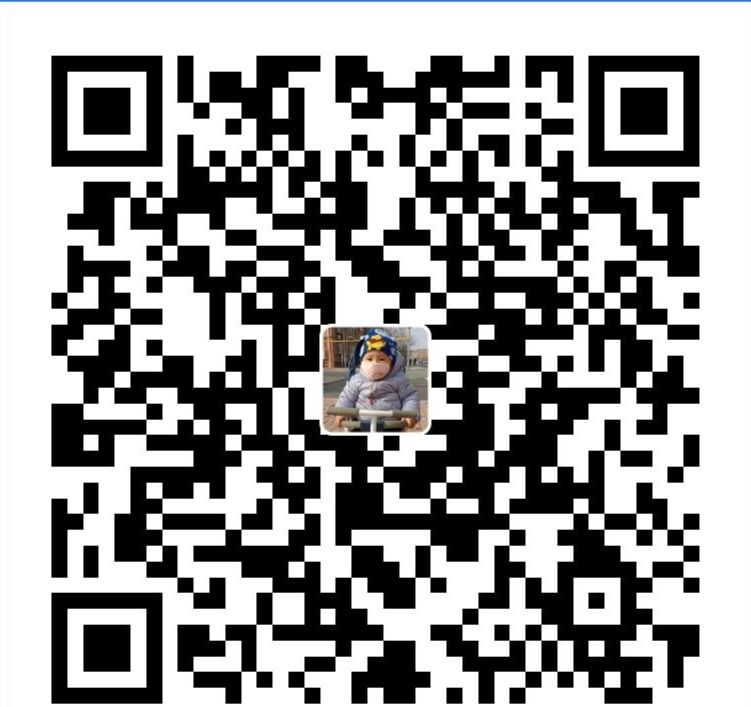
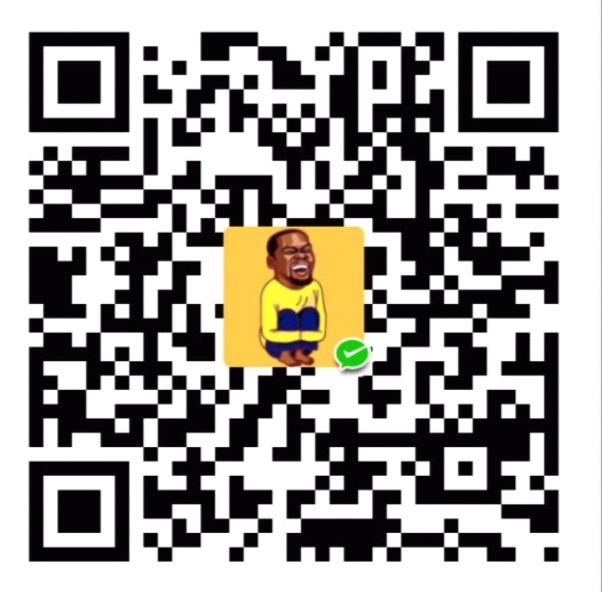
评论